

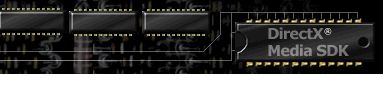

Contents
Index
Topic Contents
Previous Topic: Sequencer Control
Next Topic: Structured Graphics Control
 |
 | 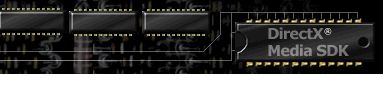
|

|
| |||
| |||
Sprite Control
The Sprite control lets you create and control image source-based, flip book-style animation for a Web page, and enables you to have frame-by-frame control over your animation. You can set markers to trigger events at desired points in sprite playback, or create individual mouse events for each frame of the animation.
To use the Sprite control, you must first instantiate it on the HTML page, as shown in the following syntax:
Syntax
<OBJECT ID=object CLASSID="clsid: FD179533-D86E-11d0-89D6-00A0C90833E6 "> [<PARAM NAME="Property | Method" VALUE="PropertyValue">] </OBJECT>Parameters
object String identifying the object. Property | Method One of the Sprite control properties or methods in the following lists. PropertyValue Valid value for the specified property or method. To use the Sprite control from within a scripting language such as Microsoft JScript™, Microsoft Visual Basic(r) Scripting Edition (VBScript), or other Web scripts, use the following script syntax:
object.Property | Method [=PropertyValue]Some properties and methods are scriptable only. See the desired topic for syntax details.
Sprite Control Properties
Property Description AutoStart Determines whether the sprite starts playback upon loading. ColorKey Sets the transparency color for a source image. FinalFrame Sets the sprite to display a designated frame when playback is stopped. Frame Retrieves the sprite image frame currently displayed. FrameMap Sets or retrieves the order in which sprite frames play back, and the length of time each frame is displayed. Image Sets or retrieves a Microsoft® DirectAnimation™ image from the Sprite control (script only). InitialFrame Sets or retrieves the frame number that the sprite displays when it becomes visible. Library Retrieves the DirectAnimation Library reference (script only). MaximumRate Sets or retrieves the sprite's maximum rendering rate (number of times the control will render per second). MouseEventsEnabled Sets or retrieves whether the sprite responds to mouse events. NumFrames Sets or retrieves the number of frames in the sprite source. NumFramesAcross Sets or retrieves the width (in frames) of the sprite source. NumFramesDown Sets or retrieves the length (in frames) of the sprite source. PlayRate Sets or retrieves the sprite's playback speed. PlayState Retrieves the sprite's playback state, whether stopped, playing, or paused. Repeat Sets or retrieves the number of times the sprite will loop during playback SourceURL Sets or retrieves the URL that points to the sprite source image. Time Retrieves the elapsed playback time for the sprite, including looping. TimerInterval Sets or retrieves the length of time between frames, (in milliseconds) for the sprite's rendering. UseColorKey Sets or retrieves whether to use the sprite's transparency information. Sprite Control Methods
Method Description AddFrameMarker Sets a marker to fire an event when playback reaches the designated frame. AddTimeMarker Sets a marker to fire an event when playback reaches the designated time. FrameSeek Sets the sprite playback to a specific frame. Pause Stops playback at the current frame and maintains current frame position. Play Begins playback from the current frame. Seek Sets the sprite playback to a specific elapsed time. Stop Ends playback at the current frame. Sprite Control Events
Event Description onclick Occurs when the user clicks the sprite once. ondblclick Occurs when the user double-clicks the sprite. onframeseek Occurs after the FrameSeek method has been called. onmarker Occurs when a time marker has been reached, either during sprite playback or when stopped. onmedialoaded Occurs when a piece of sprite media is completely downloaded. onmousedown Occurs when the user presses the mouse button down while the mouse pointer is over a sprite. onmousemove Occurs when the user moves the mouse pointer across the sprite's nontransparent area. onmouseout Occurs when the cursor leaves the sprite's nontransparent area. onmouseover Occurs when the cursor enters a nontransparent area of the sprite. onmouseup Occurs when the user releases the mouse button while the mouse pointer is over a sprite. onpause Occurs when sprite playback pauses. onplay Occurs when the sprite begins playback. onplaymarker Occurs when a time marker is reached during sprite playback. onseek Occurs after the Seek method is called. onstop Occurs when the sprite playback stops. A Sprite control renders its visual display based on a source file that contains a series of frames. Each frame contains one of the images used to create the animation. This image can be a separate image file or part of a file that provides images for multiple frames in a sequential strip. The file providing the images for a sprite is known as the sprite source.
The images used for a Sprite control can be in different formats. For example, you can use images in .gif, .jpg, .png (Portable Network Graphics), and .wmf (windows metafile) formats. You can't mix image formats within the same sprite source, but you can change the sprite source image dynamically.
A Sprite control can use a frame map to define a specific order in which to display frames. The frame map also defines how long each frame is displayed. If the sprite does not include a frame map, frames are displayed in their order of appearance within the image source file, and each frame appears for the same length of time, as specified by the TimerInterval property.
A Sprite control will not begin its animation sequence until all of its media is downloaded.
Sprite Control
AutoStart PropertyDetermines whether the sprite starts playback immediately after loading.
PARAM Tag Syntax
<PARAM NAME="AutoStart" VALUE="fStart">
Script Syntax
object.AutoStart [=fStart]Parameters
- object
- Name of the sprite.
- fStart
- Boolean value that sets when the playback starts. If True (–1 or nonzero), playback starts as soon as the sprite is loaded, or if False (0) the sprite simply loads and does not play until explicitly started with a Play method. The default value is False. Read-write at run time; write access is available at run time only when the sprite is stopped.
Sprite Control
ColorKey PropertySets the transparency color to use with this specific sprite. Read-write at run time; write access is available at run time only when the sprite is stopped.
PARAM Tag Syntax
<PARAM NAME="ColorKey " VALUE="r,
g,
b ">
Script Syntax
object.ColorKey=lib.DAColorParameters
- r
- Integer that specifies the red value (0-255).
- g
- Integer that specifies the green value (0-255).
- b
- Integer that specifies the blue value (0-255).
- object
- Name of the sprite.
- DAColor
- The DAColor object that specifies the sprite's color.
Sprite Control
FinalFrame PropertySets the sprite to display the designated frame when playback is stopped. Read-write at run time, write accessible only when sprite is stopped.
PARAM Tag Syntax
<PARAM Name="FinalFrame" Value="fframeflag">
Script Syntax
object.FinalFrame [=fframeflag]Parameters
- object
- Name of the sprite.
- fframeflag
- Integer expression identifying the desired frame to be displayed when sprite playback stops. Values can be –1 (display current frame), 0 (return to the initial frame), or any valid frame number, from 1 to n where n represents the last frame in the sprite source. The default value is 0, return to the initial frame.
Sprite Control
Frame PropertySpecifies the sprite image for the frame currently displayed on the page. Read-only at run time.
Script Syntax
nFrame=object.FrameParameters
- nFrame
- Integer expression identifying the current frame, from 0 to n, where n represents the last frame in the sprite source. The default value is 1.
Remarks
If the sprite has a frame map, the value of the Frame property is a one-based index into the frame map. For example, if the frame map defines 10 frames, the Frame property value is 10 when the last frame in the frame map appears on the page.
VBScript note: To use the value returned by the Frame property, you will have to use the Microsoft Visual Basic®, Scripting Edition cInt function to convert the value from an unsigned integer into a variant that VBScript will accept. An example would be FrameNum=cInt(sprite.Frame).
The following example sets the indicator for a form to the value of the current frame for the sprite named SpriteHorse:
document.MyForm.txtFrame.value=SpriteHorse.FrameSprite Control
FrameMap PropertySpecifies the order in which sprite frames play back and the length of time each frame is displayed. Read/write at run time; write access is available at run time only when the sprite is stopped.
PARAM Tag Syntax
<PARAM NAME="FrameMap" VALUE="nImage1,
t1 [; nImage2,
t2 ...] ">
Script Syntax
object.FrameMap="nImage1,
t1 [; nImage2,
t2 ...] "Parameters
- nImage1, nImage2,...
- Integer expression denoting the image to draw from the frame source over the duration. The first frame in the sprite is numbered 1. The default value is the order in the source file.
- t1, t2, ...
- Expression indicating the frame's duration (seconds.milliseconds, 0.000). The default value is the TimerInterval duration.
Remarks
Sprites that use frame maps can display source images in an order other than the images' consecutive order of appearance within the source file. They can also display each frame in the sprite for a different length of time.
If the sprite has not been authored with a FrameMap property setting, frames appear in their order of appearance within the frame source file. The frames are in order from left to right, from top to bottom, within the file. Each frame appears for the number of seconds.milliseconds given by the TimerInterval property.
The following examples create a frame map with six frames.
- Frame 1 displays image 6 for 100 milliseconds.
- Frame 2 displays image 5 for 200 milliseconds.
- Frame 3 displays image 4 for 300 milliseconds.
- Frame 4 displays image 3 for 400 milliseconds.
- Frame 5 displays image 2 for 100 milliseconds.
- Frame 6 displays image 1 for 100 milliseconds.
<PARAM NAME="FrameMap" VALUE="6,0.100;5,0.200;4,0.300;3,0.400;2,0.100;1,0.100">
object.FrameMap="6,0.100;5,0.200;4,0.300;3,0.400;2,0.100;1,0.100"Sprite Control
Image PropertySets or retrieves a DAImage object used for the Sprite control.
Script Syntax
object.Image=DAImageParameters
- object
- Name of the sprite.
- DAImage
- The DAImage object used for the sprite image.
Remarks
The following JScript code shows how to use this property:
m.DAControl.PixelLibrary; img=m.ImportImage("mygif.gif"); mysprite.Image=img;Sprite Control
InitialFrame PropertySpecifies the frame the sprite displays when it becomes visible. Read/write at run time; write access is available at run time only when the sprite is stopped.
PARAM Tag Syntax
<PARAM NAME="InitialFrame" VALUE="nFrame">
Script Syntax
object.InitialFrame [=nFrame]Parameters
- nFrame
- An integer expression specifying the frame that the sprite should seek to before starting playback. The value of the Frame property is a one-based index into the frame map. For example, if the frame map defines 10 frames, the Frame property value is 10 when the last frame in the frame map appears on the page. If the InitialFrame property is set to 0, the sprite will load the media but will display a blank frame until the Play method is invoked. If the InitialFrame property is set to –1 (or any number less than zero), the sprite will not load the media and will display a blank frame until the Play method is invoked, at which point it will begin media download and start playback after the media has been completely downloaded. The default value is 1.
Remarks
This property is scriptable, but if it is set from a script, only the initial frame of the sprite as it is set in the HTML-persistence is changed. The current frame of the sprite is not changed.
The following example sets an initial frame indicator on the page to the value of the InitialFrame property for the sprite named SpriteHorse:
document.MyForm.txtInitialFrame.value=SpriteHorse.InitialFrameSprite Control
Library PropertyRetrieves a DAStatics object that gives the sprite access to the DirectAnimation library functions and properties.
Script Syntax
lib=object.LibraryParameters
- lib
- A DAStatics object.
- object
- Name of the sprite.
Remarks
The following JScript code shows how to use this property:
mysprite.Library=DAControl.PixelLibrary;Sprite Control
MaximumRate PropertySets or retrieves the sprite's maximum rendering speed (number of times the control will render per second). Read-write at run time; write access is available at run time only when the sprite is stopped.
PARAM Tag Syntax
<PARAM NAME="MaximumRate" VALUE="fps"
Script Syntax
object.MaximumRate [=fps]Parameters
- fps
- Number of frames per second. Default is 30.
Sprite Control
NumFrames PropertyThe number of frames in the Sprite source. Read/write at run time; write access is available only when the sprite is stopped.
PARAM Tag Syntax
<PARAM NAME="NumFrames" VALUE="nframes">
Script Syntax
object.NumFrames [=nframes]Parameters
- object
- Name of the sprite.
- nframes
- Integer indicating the total number of frames in the image for this frame source.
Remarks
If the sprite includes a frame map, the NumFrames property gives the number of frames defined in the map. If you change the NumFrames, NumFramesAcross, or NumFramesDown properties, the sprite does not refresh until you set the SourceURL property again.
Sprite Control
NumFramesAcross PropertyThe width (in frames) of the sprite source image. Read/write at run time; write access is available at run time only when the sprite is stopped.
PARAM Tag Syntax
<PARAM NAME="NumFramesAcross" VALUE="nAcross">
Script Syntax
object.NumFramesAcross [=nAcross]Parameters
- object
- Name of sprite.
- nAcross
- Integer indicating the number of frames across in the sprite source image.
Remarks
If you change the NumFrames, NumFramesAcross, or NumFramesDown properties, the sprite does not refresh until you set the SourceURL property again.
Sprite Control
NumFramesDown PropertyThe length (in frames) of the Sprite Frame Source. Read/write at run time; write access is available at run time only when the sprite is stopped.
PARAM Tag Syntax
<PARAM NAME="NumFramesDown" VALUE="nDown">
Script Syntax
object.NumFramesDown [=nDown]Parameters
- object
- Name of sprite.
- nDown
- Integer indicating the number of frames in the sprite source image.
Remarks
If you change the NumFrames, NumFramesAcross, or NumFramesDown properties, the sprite does not refresh until you set the SourceURL property again.
Sprite Control
PlayRate PropertySets or retrieves the sprite's playback speed. Can be used to speed up or slow down sprite playback, or even play the sprite backward. Read-write at run time; write access is available at run time only when the sprite is stopped.
PARAM Tag Syntax
<PARAM NAME="PlayRate" VALUE="rSpeed">
Script Syntax
object.PlayRate=rSpeedParameters
- rSpeed
- Floating-point expression indicating the number used to multiply the duration for each frame. The default value is 1.0. Possible values are:
Value Meaning Positive (>0.0) Sprite plays forward. 0.0 Disables the PlayRate property. Negative (<0.0) Sprite plays backward. Remarks
If the sprite does not have a frame map, the timer interval is divided by the value of PlayRate to determine the duration for all frames. PlayRate values greater than 1.0 speed up playback; values smaller than 1.0 slow down playback.
The following example sets the play rate for the sprite named SpriteHorse to the value the user enters on the page:
SUB PlayRate_onclick SpriteHorse.PlayRate=document.MyForm.txtPlayRate.valueSprite Control
PlayState PropertyRetrieves the playback state of the sprite: stopped, playing, or paused.
Script Syntax
state=object.PlayStateParameters
- state
- Integer value. Zero if the control is stopped, 1 if the control is playing, 2 if the media is paused.
Sprite Control
Repeat PropertySets or retrieves the number of times the sprite will loop during playback. Read-write at run time; write access is available at run time only when the sprite is stopped.
PARAM Tag Syntax
<PARAM NAME="Repeat" VALUE="nRepeat" >
Script Syntax
object.Repeat=nRepeatParameters
- object
- Name of the sprite.
- nRepeat
- Integer expression indicating the number of times the sprite repeats playback. The default is 1. To loop infinitely, use –1. The value 0 disables the Repeat property. Negative values are treated as unsigned.
Sprite Control
SourceURL PropertySets or retrieves the URL that points to the sprite source image. Read-write at run time; write access is available at run time only when the sprite is stopped.
PARAM Tag Syntax
<PARAM NAME="SourceURL" VALUE="URL">
Script Syntax
object.SourceURL=URLParameters
- object
- Name of the sprite.
- URL
- String pointing to the image file.
Sprite Control
Time PropertyRetrieves the sprite's elapsed playback time (in milliseconds). Playback repetitions are included in the time calculations. Read-only at run time.
Script Syntax
object.Time=eTimeParameters
- object
- Name of the sprite.
- eTime
- Number of milliseconds into the animation. The default value is zero.
Remarks
The onseek event is fired upon completion of the Time property change.
Sprite Control
TimerInterval PropertyThe length of time, in seconds.milliseconds, between the sprite's frame updates. Read/write at run time; write access is available at run time only when the sprite is stopped.
PARAM Tag Syntax
<PARAM NAME="TimerInterval" VALUE="nInterval">
Script Syntax
object.TimerInterval [=nInterval]Parameters
- object
- Name of the sprite.
- nInterval
- Expression defining the number of seconds.milliseconds between sprite frame updates. The default interval is 0.100 seconds (0.100) or 10 frames per second.
Remarks
This property specifies the minimum length of time between sprite frame updates. For example, if the timer interval is set to 0.100 seconds and an image is scheduled to display at 0.150 seconds, the image will not be displayed until 0.200 seconds because the timer interval resolution is set to 0.100 milliseconds. If the image is scheduled to appear for 0.050 seconds or less (because of a frame map) it might not even appear.
The following example sets the value of the timer interval indicator on the page to the value of the TimerInterval property for the sprite named SpriteHorse:
document.MyForm.txtTimerInterval.value=SpriteHorse.TimerIntervalSprite Control
UseColorKey PropertySets or retrieves the property that specifies whether to use the sprite's transparency information. Read-write at run time; write access is available at run time only when the sprite is stopped.
PARAM Tag Syntax
<PARAM NAME="UseColorKey" VALUE="0 | 1">
Script Syntax
object.UseColorKey=fFalseParameters
- object
- Name of the sprite.
- fFalse
- Boolean value, True (1) or False (0). A value of True specifies that the transparency information set by the ColorKey property is used. A value of False specifies that the ColorKey transparency information is not be used. The default is False.
Remarks
If the ColorKey property value is set in a PARAM tag, then you should also set the UseColorKey value in a PARAM tag.
Sprite Control
AddFrameMarker MethodSets a marker to fire an event when playback reaches the designated frame. This method can be used or modified only when the sprite is stopped.
PARAM Tag Syntax
<PARAM NAME="AddFrameMarkerx" VALUE=" frame ,
marker name ,
[fRelative]">
Script Syntax
object.AddFrameMarker(
frame ,
" marker name " ,
[ fRelative ]
)Parameters
- x
- A sequential integer identifying the frame marker, starting at 1 (PARAM tag syntax only). If you are adding more than one frame marker through PARAM tag syntax, you must make each AddFrameMarker method call distinct by adding an sequential integer at the end of the AddFrameMarker PARAM name. starting at 1.
- object
- Name of the sprite.
- Frame
- Number or key name of the frame that the onmarker or onplaymarker event fires on.
- marker name
- Name of the marker.
- fRelative
- An optional flag that specifies event firing. DAn optional flag that specifies event firing. efault is True. If True (relative) the event fires every time, including in loops. If False (absolute) the event fires at the specified time once and ignores looping. For PARAM Tag syntax, use zero (False) or nonzero (True); for script use predefined constants True and False.
Remarks
onmarker events are fired whether or not the sprite is playing. onplaymarker events are only fired when the sprite is playing.
The following sprite has three markers defined.
<PARAM name="AddFrameMarker1" value="0,FrameEight,0"> <PARAM name="AddFrameMarker2" value="4,FrameFour,0"> <PARAM name="AddFrameMarker3" value="8,FrameZero,0">Sprite Control
AddTimeMarker MethodSets a marker to fire an event when playback reaches the designated time. This method can be used or modified only when the sprite is stopped.
PARAM Tag Syntax
<PARAM NAME="AddTimeMarker x " VALUE=" time ,
marker name,
[ fAbsolute ]">
Script Syntax
object.AddTimeMarker(
time ,
" marker name",
[ fAbsolute ]
)Parameters
- object
- Name of the sprite.
- x
- A sequential integer identifying the time marker, starting at 1 (PARAM tag syntax only). If you are adding more than one time marker through PARAM tag syntax, you must make each AddTimeMarker method call distinct by adding an sequential integer at the end of the AddTimeMarker PARAM name.
- time
- Time for the onmarker or onplaymarker event to fire.
- marker name
- Name of the marker.
- fAbsolute
- An optional flag that specifies event firing. Default is True. If True (absolute) the event fires at the specified time once and ignores looping. If False (relative) the event fires everytime, including in loops. For PARAM tag syntax, use 0 for False and use –1 or nonzero for True. For script, use the predefined constants True and False. For PARAM Tag syntax, use zero (False) or nonzero (True); for script use predefined constants True and False.
Remarks
For details on the events fired for markers. onmarker events are fired whether or not the sprite is playing. onplaymarker events are fired only when the sprite is playing.
Example The following PARAM tag examples show how to use this method.
<PARAM name="AddTimeMarker1" value="0.0,MyMark,1"> <PARAM name=" AddTimeMarker2" value="4.7,FrameFour,1"> <PARAM name=" AddTimeMarker3" value="8.0,FrameZero,1">Sprite Control
FrameSeek MethodSets the sprite playback to a specific frame.
Script Syntax
object.FrameSeek(
frame
) >Parameters
- object
- Name of the sprite.
- frame
- New playback frame for the sprite.
Remarks
The following example seeks the sprite named SpriteHorse in response to an onclick event:
SUB SpriteHorse_onclick SpriteHorse.FrameSeek(5) END SUBmouseover example Right click inside the frame and View Source to get source code.
Sprite Control
Pause MethodStops playback at the current frame and maintains current frame position.
Script Syntax
object.PauseParameters
- object
- Name of the sprite.
Remarks
Does not rewind the media.
The following example pauses the sprite named SpriteHorse in response to an onclick event:
SUB SpriteHorse_onclick SpriteHorse.Pause END SUBSprite Control
Play MethodBegins playback from the current frame. This method is scriptable only.
Script Syntax
object.PlayParameters
- object
- Name of the sprite.
Remarks
The following example starts playing the sprite named SpriteHorse in response to an onclick event:
SUB Play_onclick SpriteHorse.Play END SUBSprite Control
Seek MethodSets the sprite playback to start at the specified elapsed time.
Script Syntax
object.Seek (
time
)Parameters
- object
- Name of the sprite.
- time
- Elapsed time after which the sprite begins playing.
Remarks
The following example seeks the sprite named SpriteHorse in response to an onclick event:
SUB SpriteHorse_onclick SpriteHorse.seek(0.0) END SUBSprite Control
Stop MethodEnds playback at the current frame and resets the sprite's playback position to the beginning. This method is scriptable only.
Script Syntax
object.StopParameters
- object
- Name of the sprite.
Remarks
The following example stops playing the sprite named SpriteHorse in response to an onclick event:
SUB SpriteHorse_onclick SpriteHorse.Stop END SUBSprite Control
onframeseek EventOccurs after the FrameSeek method has been invoked and the current playback frame has been changed.
VBScript Syntax
Sub object_onframeseek(
newframe
)
script
End Sub
JScript Syntax
<SCRIPT LANGUAGE="JavaScript" FOR=object EVENT=onframeseek(
newframe
) >
script
<SCRIPT>Parameters
- object
- Name of the sprite.
- script
- Script to be run.
- newframe
- New frame to which the current playback position has been set.
Sprite Control
onmarker EventOccurs when a frame or time marker has been reached.
VBScript Syntax
Sub object_onmarker(
markername
)
script
End Sub
JScript Syntax
<SCRIPT LANGUAGE="JavaScript" FOR=object EVENT=onmarker(
markername
) >
script
<SCRIPT>Parameters
- object
- Name of the sprite.
- markername
- String containing the marker name established in the AddTimeMarker or AddFrameMarker methods.
- script
- Script to be run.
Remarks
This event occurs when the sprite playback position reaches the marker point, either when the sprite is playing, paused, or stopped. For example, if you seek to the marker position while the sprite is paused or stopped, the onmarker event will occur.
Sprite Control
onmedialoaded EventOccurs when a piece of sprite media is fully downloaded.
VBScript Syntax
Sub object_ onmedialoaded(
URL
)
script
End Sub
JScript Syntax
<SCRIPT LANGUAGE="JavaScript" FOR=object EVENT=onmedialoaded(
URL
) >
script
<SCRIPT>Parameters
- object
- Name of the sprite.
- script
- Script to be run.
- URL
- URL used to load the media.
Sprite Control
onpause EventOccurs when sprite playback is paused.
VBScript Syntax
Sub object_onpause( )
script
End Sub
JScript Syntax
<SCRIPT LANGUAGE="JavaScript" FOR=object EVENT=onpause( ) >
script
<SCRIPT>Parameters
- object
- Name of the sprite.
- script
- Script to be run when the event occurs.
Sprite Control
onplay EventOccurs when the sprite starts. The sprite will not start until all media is downloaded.
VBScript Syntax
Sub object_onplay( )
script
End Sub
JScript Syntax
<SCRIPT LANGUAGE="JavaScript" FOR=object EVENT=onplay( ) >
script
<SCRIPT>Parameters
- object
- Name of the sprite.
- script
- Script to be run when the event occurs.
Sprite Control
onplaymarker EventOccurs when a marker is reached during sprite playback.
VBScript Syntax
Sub object_onplaymarker(
markername
)
script
End Sub
JScript Syntax
<SCRIPT LANGUAGE="JavaScript" FOR=object EVENT=onplaymarker(
markername
) >
script
<SCRIPT>Parameters
- object
- Name of the sprite.
- markername
- String containing the marker name established in the AddTimeMarker or AddFrameMarker methods.
- script
- Script to be run.
Remarks
This event occurs when the sprite playback position reaches the marker point while the sprite is playing.
Sprite Control
onseek EventOccurs after a Seek method has been invoked and the playback position has changed.
Sub object_onseek(
newtime
)
script
End Sub
JScript Syntax
<SCRIPT LANGUAGE="JavaScript" FOR=object EVENT=onseek(
newtime
) >
script
<SCRIPT>Parameters
- object
- Name of the sprite.
- newtime
- Variable that contains the time value of the new playback position, in seconds.milliseconds (0.000).
- script
- Script to be run.
Remarks
You can use onseek to set up conditional behavior, as shown in the following example:
Sub sprite1_onseek(newtime) If newtime=2.000 then sprite1.stop Else sprite1.play End If End SubSprite Control
onstop EventOccurs when the sprite playback stops.
Script Syntax
Sub object_onstop( )
script
End Sub
JScript Syntax
<SCRIPT LANGUAGE="JavaScript" FOR=object EVENT=onstop( ) >
script
<SCRIPT>Parameters
- object
- Name of the sprite.
© 1998 Microsoft Corporation. All rights reserved. Terms of Use.